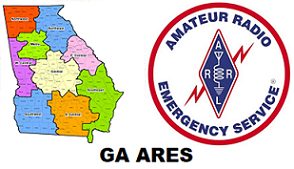GAARES-P2P NET WEEKLY UPDATE FOR SUN 22-DEC, 2024
A copy of this document in pdf format is attached to the posting at gaares.groups.io for your convenience. The pdf document contains screenshots in the Training Session. We recommend you save it for future reference.
New participants: The GAARES-P2P Sunday net is a check-in Net. You may check in at any time during the Net by simply sending a check-in message. Check-in on both of the bands if you want. Once you send a check-in message, you are released.
This Sunday, 22-Dec, participants may check in with either a short subject line as in previous weeks or they may send a P2P message containing the “Winlink Check-In form”. For those unfamiliar with this form, the Training Subject this week covers that for your reference.
FUN QUESTION OF THE WEEK: (The answer will be posted in the net summary within a day after the net.)
Please answer the question in your check-in message. Questions are open-book.
In Winlink Express, can you draft and post a message to a station while you are currently connected to that station?
A. No, you cannot draft a message while connected.
B. You can draft a message while connected but you cannot post it to the outbox.
C. Yes, you can draft and post a message while connected but it will not be sent.
D. Yes, you can draft and post a P2P message while connected and it will be sent.
SUNDAY, 22-DEC CHECK-IN IS YOUR OPTION, SHORT OR WINLINK FORM:
A check-in message using the Winlink Check-in form is approximately 2200 bytes, 10 times the size of a short subject line check-in. Therefore, if you elect to use the form for a check-in, please limit it to just one of the sessions and check-in on the other session with the short option. This will hold down transmission times as other stations are quite often waiting to check in. Please, let’s not have everyone use 80m for the long check-in!
REMINDERS – DO NOT CHECK “Request Message Receipt” for P2P operations
SESSION SCHEDULE:
NOTE: Give NCS a 5-minute inactive period to swap from 80m to 40m
TIME: SESSION: CENTER FREQ: DIAL FREQ: BANDWIDTH
0800-1000 ET 80m 3584.5 kHz 3583.0 500 Hz
1005-1400 ET 40m 7083.5 kHz 7082.0 500 Hz
SHORT CHECK-IN SUBJECT LINE:
<yourcall>, <fname>, <county>,<band> (80m or 40m),<Question Answer – just the letter A B C or D >
Example: K5MEG, Meg, Coweta, 80m, A B C or D
MESSAGE BODY: not required
CHECK-IN WITH MESSAGE CONTAINING A WINLINK CHECK-IN FORM:
Create a new message using the Winlink Check-in form template. In the Comments section of the template, put the same information as the short subject line above. See the Training Section at the end of this document if you need help filling out the form.
Net Control Station (NCS) WG4PTP
This week, Russell, AB4QQ, will be conducting the net and David, ND1J will be the alternate.
Check-in messages must be addressed to: GAARES-P2P
QRM Reduction: If WG4PTP is not responding by 4th call, click abort and investigate.
TROUBLESHOOTING:
NO CONNECT BUT RIG IS IS TRANSMITTING?
- Check station callsign you are trying to connect to for accuracy:
- Winlink Georgia 4 Peer-To-Peer
- Check 500 Hz Vara bandwidth. (2300 will not connect to NCS)
- Correct session type: Vara HF Peer-to-Peer
- Soundcard selected correctly: Vara waterfall showing noise and signals from others
- On correct Center Freq in Session CF Window
- Rig tuned to correct Dial Freq
- Correct side band selected: USB
- Power output on rig sufficient, audio going out
- IF Shift off (zero)
- Correct antenna selected, not on dummy load
CONNECT BUT NO MESSAGE IS TRANSMITTED?
- Message addressee correct: GAARES-P2P (Papa 2 Papa, not Papa Tango Papa)
- Message is Peer-to-Peer: (P2P) is after the address: GAARES-P2P (P2P)
- Check correct session type: Vara HF Peer-to-Peer
- Check Session window screen. After connect, are there errors such as no msg ID or invalid ssd (wrong session type)
Happy Holidays and 73!
David – ND1J
GAARES-P2P Net Manager
TRAINING SUBJECT OF THE WEEK: CHECK-IN USING WINLINK CHECK-IN TEMPLATE
Note: The “Georgia ARES Winlink Net” also uses this form for their weekly Sunday net. The only differences between the two nets, besides how it is transmitted, are:
Section Setup
Section 1b To:
Section 2 Session use
Section 4 Comments.
GAARES WINLINK NET differences are detailed below and shown in SHADED ITALICS so you can have a correct message for both nets.
A. STARTING THE NEW MESSAGE PROCESS WITH A TEMPLATE:
- Click on new message to open the “Enter a new message” window,
- Click “Select Template”, then double-click on “Standard Templates” to expand list
- Double-click on “GENERAL Forms” to expand list
- Double click second to last template titled “Winlink Check-in.txt”
- Your web browser will open with that template loaded
- Next, populate the entries in this template before submitting it to the new message.
B. POPULATE THE TEMPLATE USING THE FOLLOWING INSTRUCTIONS:
B-SETUP: HEADER INFORMATION (OPTIONAL):
Click “Setup” to add your group. You may put GAARES-P2P Net in that entry or your local ARES group or club. (For Georgia Winlink Net, enter your local ARES or club/group)
B-1: BLOCK 1 STATION:
- Line 1 Date/Time: Click on the box to load the date and time. Note: this date/time must be the date of the net. If dated a prior day, it is not considered valid as it is not dated during the operational day the net is conducted.
- Line 1b To: GAARES-P2P (Note: GAARES-NET for the GAARES Winlink Net)
- Line 1c From: <your callsign>
- Line 1d Station Contact Name: <your first and last name>
- Line 1e: Initial Operator(s): <your CALLSIGN> (Callsign, not your initials)
B-2: BLOCK 2 SESSION:
- Line 2a Type: use EXERCISE for a net (The option “NET” no longer available).
- Line 2b Service: AMATEUR
- Line 2c Band: HF (Note for GAARES Winlink Net, actual band you are using)
- Line 2d Session: VARA HF (Note for GAARES Winlink Net, actual session you are using)
B-3: BLOCK 3 LOCATION:
- Line 3a Location: City, State is sufficient
- 3b,c,d,e should all populate from Winlink Position Reports setup. If they do not, you can enter a manual LAT and LONG and the other two entries will self-populate.
- Line 3b LATTITUDE
- Line 3c LONGITUDE
- Line 3d MGRS
- Line 3e GRID SQUARE
B-4: BLOCK 4 COMMENTS:
- On first line, put info you put in the short check-in subject line:
- <yourcall>, <fname>, <county>,<band>(80m or 40m),<Question Answer – just the letter A B C or D >
- Example: K5MEG, Meg, Coweta, 80m, A B C or D
(Note: for the GAARES Winlink Net, the first line should show your ARES County.
The second line should show your actual location county if different from the ARES County.
Subsequent lines are optional, such as your aux or emergency power capability/use, etc)
SAVE FORM DATA (OPTIONAL) AND THEN SUBMIT DATA TO THE MESSAGE:
- Recheck your entries and correct any errors. Once this info is posted to a message, you cannot edit it or change any of it.
- Make sure the To: box says GAARES-P2P, not GAARES-PTP
- (Note: for the GAARES Winlink Net, verify it is GAARES-NET)
- Optional but highly recommended: Click Save Check-in Data and follow prompt to save it to your computer in a convenient location. This way, if you goof something up or want to use it again later, you can just load it using the “Load Check-in Data” at the top of the form. This saves you time in the future. If you load previously saved data, you must click on date/time to update it
- Click “Submit”, which will send this data to the new blank message you initially started
- Click “OK” to clear a couple of popups that appear on the browser
- Now, the data in the browser will be sent to the actual message
FINALIZE THE MESSAGE – MAKE IT P2P – POST TO OUTBOX
- Look over the message for accuracy
- Now, change the “Send As” window from “Winlink Message” to “Peer-to-Peer Message”
- For GAARES Winlink Net, leave the message as Winlink Message, not P2P
- Click “Post to Outbox”
- Check the Outbox to make sure the message is addressed correctly. The addressee should be: GAARES-P2P (P2P), signifying that it is indeed a P2P message.
- Note: for GAARES Winlink Net, verify addressee is GAARES-NET and not a P2P message
SEND THE P2P MESSAGE
Open a “Vara HF P2P Session”, enter the NCS callsign WG4PTP and frequency
Ensure the frequency is “not in use”
Click “Start” to initiate the call to WG4PTP, connect, and transmit the message
Note: For GAARES-NET, use a Winlink Session for RMS or a Telnet Session, not P2P
See the pdf version of this document contains screenshots showing examples of the correctly populated Winlink Check-in Form for GAARES-P2P Net, message after template data is inserted, message after changing to Peer-to-Peer, and P2P message in Outbox. These screenshots are FOR THE GAARES-P2P NET only, not for GAARES-NET.
FEEDBACK:
Always feel free to contact me with any comments, suggestions or corrections.
73!
David Blubaugh – ND1J
GAARES-P2P Net Manager