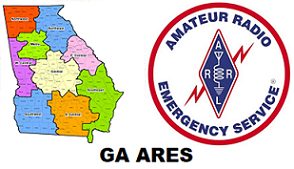A copy of this document in pdf format is attached to the gaares.groups.io posting for your convenience. We recommend you save it for future reference.
New participants: The GAARES-P2P Sunday net is a check-in Net. You may check in at any time during the Net by simply sending a check-in message. Check-in on both of the bands if you want. Once you send a check-in message, you are released.
Happy New Year! This Sunday, Jan 5, participants will learn about the Winlink GPS/Position Report section, enter their actual location, and send a Position Report addressed to GAARES-P2P and formatted as a P2P message. Follow the instructions and do not use the Winlink Template. That is a different type of report. The Training Section this week details how Winlink Express handles positions in messages and details the GPS / Position Report window. Reference this article if you are not familiar with position reporting and location info.
FUN QUESTION OF THE WEEK: (The answer will be posted in the net summary within a day after the net.)
Please answer the question in your check-in message. Questions are open-book.
What is the biggest disadvantage of P2P?
A. It is slower than transmissions to an RMS
B. It requires the receiving station to pass the message on to its intended destination
C. It requires a network of available stations to connect to
D. Vara HF is less reliable with P2P than with RMS
SESSION SCHEDULE:
NOTE: Give NCS a 5-minute inactive period to swap from 80m to 40m at 1000.
TIME: SESSION: CENTER FREQ: DIAL FREQ: BANDWIDTH
0800-1000 ET 80m 3584.5 kHz 3583.0 500 Hz
1005-1400 ET 40m 7083.5 kHz 7082.0 500 Hz
Net Control Station (NCS) WG4PTP
This week, Murdock, W4JNR, will be conducting the net and Ricky, NG4DX is the alternate.
Check-in messages must be addressed to: GAARES-P2P
SUNDAY, JAN 5 CHECK-IN INSTRUCTIONS:
TO CHECK-IN THIS WEEK, YOU MUST COMPLETE THE FOLLOWING TASKS:
- In Winlink Express, choose Settings, then GPS / Position Reports.
- Enter your actual coordinates in the Lat/Lon boxes two-thirds of the way down this window. It’s easiest to enter them in degrees-decimal degrees such as Lat: 33.12345 and Lon: -84.98765 . As you populate each box, Winlink Express will change it to degrees-minutes.decimal minutes and insert N & W. Lon is always a negative number or followed by W for our hemisphere.
- Populate the comments section at the bottom of this window with the standard check-in line: <yourcall>, <fname>, <county>,<band> (80m or 40m),<Question Answer – just the letter A B C or D >
Example for comments section: K5MEG, Meg, Coweta, 80m, A B C or D
- Next, generate a Position Report by clicking “Post Report” in that section
- In the Outbox, locate this “Position Report”, which is addressed to the tactical address “QTH”. Open it and edit as follows:
- Change the addressee from QTH to GAARES-P2P;<your callsign>
- Make the message a Peer-to-Peer message.
- Now click “Post to Outbox”
- In the outbox, you will now see two messages, one to GAARES-P2P (P2P) and one to yourself (P2P). The one to yourself won’t be sent but will allow you to retain the message so you can edit it for the 40m session later in the day.
- Transmit the message to Net Control using a Vara P2P Session.
SEE TRAINING SECTION BELOW, WHICH DETAILS THE WINLINK EXPRESS GPS / POSITION REPORT WINDOW AND EXPLAINS THE MANY THINGS IT IS USED FOR
TRAINING SUBJECT OF THE WEEK: WINLINK EXPRESS POSITION REPORTING
Over the past 3 months, on average, nearly two-thirds of our check-ins have used the “Grid Square” method for their location. Obviously, in real Emcomm events, this is unacceptable. It is critical for all actual Emcomm messages to have accurate, actual location information in them. This week, we will take a look at how Winlink Express goes about generating location information in messages.
LOCATION SOURCES:
There are three sources that Winlink can use for position information. A message header that contains this position location also displays the source of the location data. The three possible sources are “GPS”, “Grid Square”, and “Specified”. We need to get away from using Grid when possible. When Winlink Express uses the grid info, the Lat/Lon is the center of that grid, not where you actually are. If you look at the weekly net mapping and click on stations that checked in, you will see this source info for each station. If you have two stations in the same grid and they are both using “Grid” for location source, the map will only show one of them because they are right on top of each other in the exact location, the center of the grid.
WINLINK EXPRESS – HOW IT GETS LOCATION INFORMATION FOR MESSAGES:
First, the priority. IF a GPS is attached, it will use GPS info (providing you have Express configured that way). IF there is no GPS attached and active, it uses user input… a location the user specifies, hence “Specified” location. IF no GPS and no location specified, Winlink Express uses your grid square and calculates the center of that square to use for your location in messages.
WINLINK EXPRESS LOCATION SETUP SO MESSAGES HAVE THE LOCATION IN THE HEADER:
In Winlink Express, go to Settings, then Preferences. In the third section, Message Sending Options, make sure you check the box for “Include your location in message headers”. If you do not have this box checked, your message header will not show location. Obviously, this is unacceptable in Emcomm communications.
WINLINK EXPRESS MESSAGE HEADER:
What the heck is a message header, you ask? Let’s have you look at one so that you know. In Winlink Express, click on your outbox and then click ONCE on any message there or use the up / down arrow on your keyboard to go to the desired message. If you do not have any messages in the outbox, draft a quick message and post it to the outbox. When you highlight a message in the Outbox, the message header will display in the lower pane of the screen, along with some and often all of the message below the header. Included in the header is your “Location”: the lat, lon, and source of the location (GPS, Specified, or Grid Square).
USES OF THE WINLINK EXPRESS GPS / POSITION REPORTS WINDOW:
First, open Winlink Express, go to Settings, then to GPS / Position Reports so you can look at this page. We are not going to delve into GPS use but I will provide a quick overview of that.
The following is really important for all to understand: This window serves four very different purposes and its name is a bit misleading. As you can see, the Window is broken up into three sections. The top section is “GPS Serial Port”. The second section is “GPS Status”. The third section is “Position Report”. Now, we will look in more detail at each of the sections but the most important one is Position Reports for all of us.
GPS / POSITION REPORT WINDOW BY SECTION:
- GPS Serial Port – This section is to configure an external GPS for use with Winlink. USB GPS modules work pretty well but can be frustrating to get setup and working.
- GPS Status – This section provides the status of the GPS and the current location, speed, and course. If you have a GPS and check the box at the bottom of this section, Winlink will use the GPS position to update the Grid info in settings.
- Position Report – This name is very misleading. Yes, it is used to generate position reports. HOWEVER, unrelated to that, this is where one manually enters a “specified” location for all message headers if there is no GPS. With no GPS, you are going to be entering your Lat & Log here every time you move to a new location. Let’s break this section down into useful elements:
- Using GPS info from upper section as the current position
- Report Date/Time used if you are going to do a position report
- Lat & Lon boxes – this is where you manually enter your location. Directly above these boxes is info on the different ways you can enter coordinates
- MGRS coordinates used for some Winlink forms
- Comments – this section is used to enter any comments to your position report. It is also handy to store your location coordinates here when not doing reports
- Boxes at Bottom: Marine report, Post Report (for Position Report, and Close
- CHECK BOX: If no GPS position, use position report information as my current location. Check this box. This ensures that the specified manual entry you have entered above in this section will be sent to messages using Winlink templates that contain location. Many, but not all, templates require position
As you can see, the GPS / Position Report Section is many things – GPS config, GPS Status, Position Reports, manual entry of position for all messages, not just position reports, generating Marine reports, and finally, having your location fed to Winlink messages with templates.
MANUAL LAT/LON ENTRY IN THIS SECTION:
Manual entry can be a big confusing. As mentioned above, there is a comment above the Lat & Lon boxes telling you the three ways to enter data.
The Lat & Lon that is displayed in this section is formatted in DD-MM.DecimalMM, which can be a real pain to calculate or enter. The fastest and by far easiest way to do it is to enter coordinates in DEG.decimal degrees, I.E. 33.12345.
Also, you don’t need to enter the N or W if you follow this advice: For lat, enter a positive number and Winlink will add the N. For lon, enter a negative number and Winlink will add the W. Practice by entering the following: 33.12345 -84.98765
As you populate each box, Winlink will reformat it to the following:
33-07.41N 084-59.26W
CAUTION: You need to check closely at the results that are displayed and do quick math in your head to make sure the coordinates were entered correctly for your location.
UPDATE YOUR CURRENT LOCATION:
Please take the time right now to update your actual location here in Winlink Express. Enter your actual Lat & Lon in the boxes, do a quick check, and then post a Position Report to the outbox and look it over to make sure the location is correct. If you do not know your location, it’s easy to use google maps, zoom in on where you are, right click at that point, and maps will display your lat & lon to use for the manual entry. Once you have done this and verified the location is correct, you can delete the position report that is in the outbox.
SUMMARY:
GAARES strongly encourages all participants to enter an accurate lat & Lon when doing Winlink messaging. The message header should show your actual location, not the center of your grid square. Remember, we are all training for actual Emcomm situations.
FEEDBACK:
Always feel free to contact me with any comments, suggestions or corrections.
73!
David Blubaugh – ND1J
GAARES-P2P Net Manager